How to Make Windows Speak the Time Out Loud Every Hour
It’s easy to lose track of time when you’re working at your computer. Using time-tracking apps can help you figure out where the hours went, but for some, hearing the time spoken out loud can help keep track of time.
While macOS has a time announcement feature built in, there’s nothing like this in Windows. Luckily, you can add it yourself in just a few moments.
How to Make Windows Speak the Time Out Loud
- Open Notepad or another text editor and paste the following:
Dim speaks, speech hour_now=hour(time) if hour_now > 12 or hour_now = 12 Then hour12 = hour_now - 12 ampm = "PM" Else hour12 = hour_now hourfinal = hour_now ampm = "AM" End If If hour12 = 10 Then hourfinal = "Ten" Elseif hour12 = 11 Then hourfinal = "Eleven" Elseif hour12 = 12 Then hourfinal = "Twelve" Elseif hour12 = 0 Then hourfinal = "Twelve" Elseif hour12 > 0 and hour12 < 10 Then hourfinal = hour12 End If speaks = "It is " & hourfinal & " o clock " & ampm Set speech=CreateObject("sapi.spvoice") speech.Speak speaks - Save this to a convenient location. Name the file whatever you want (perhaps TimeAnnounce), but make sure it ends in .vbs (a Visual Basic script).
- Type Task Scheduler into the Start Menu to open the Task Scheduler utility.
- Select Action > Create Task from the menu bar.
- Enter a Name for the task, like Announce Time.
- Switch to the Triggers tab and click the New button.
- Make sure One time is selected. Next to Start, select today’s date and choose the start of the next hour. For example, if it’s 10:37am, choose 11:00:00.
- Check the box for Repeat task every and choose 1 hour. Choose Indefinitely next to for a duration of and click the OK button.
- Switch to the Actions tab and click New. Click Browse next to the Program/script box and find the VBS file you made earlier.
- Click OK and you’ve created your task. You’ll hear the default text-to-speech voice announce the time at the top of every hour.
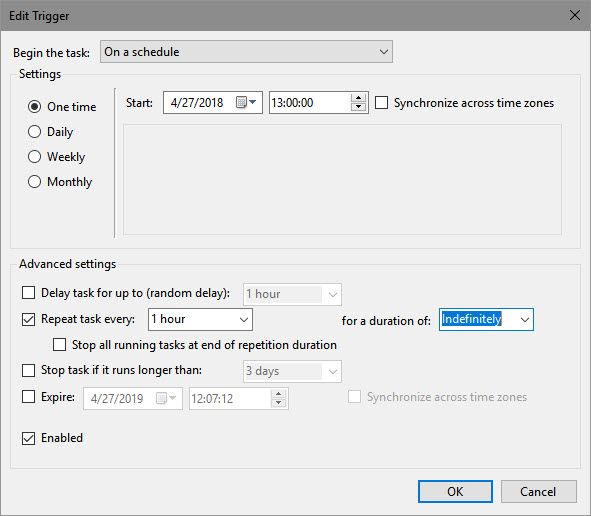
No matter your method, you should consider some ways to make sure you meet your time management goals.

