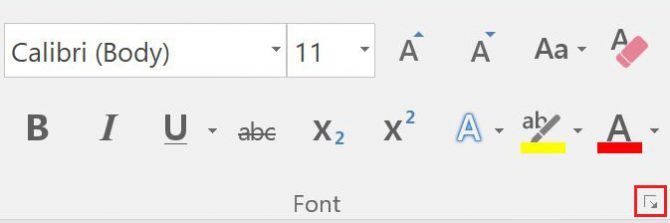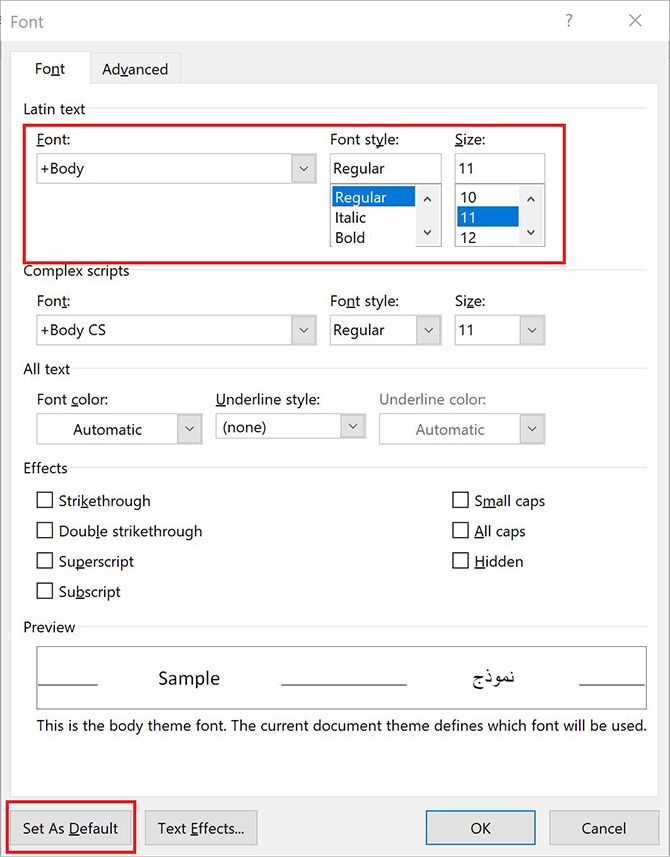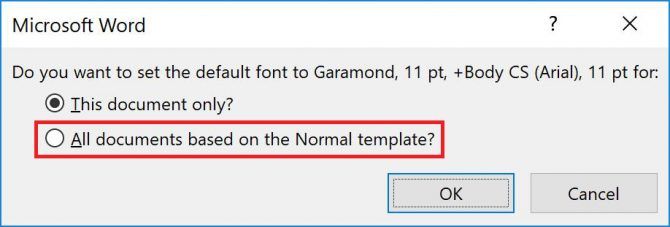How to Change the Default Fonts in Word and Google Docs
Everyone has their favorite font. And if you feel really strongly about using something other than Microsoft Word or Google Doc’s default font, you can easily change it. By changing the default font, your preferred font will always be selected when you open a new document, whether in Word or Google Docs.
While it’s probably best not to stray too far from the likes of Calibri and Arial, it’s also been said that changing your font can help inspire a renewed sense of motivation.
How to Change the Default Font in Google Docs

Changing the default font in Google Docs is a simple three-step process:
- You can either open a new blank document, and type up some text, or open up an existing doc with text already in it.
- Select the text in your document, and choose the font you want to use as your default font.
- Click Format > Paragraph Styles > Options > Save as my default styles.
Now when you open up a new Google Document, the font of your choice should now be the default.
You can also now select any text in a Google Doc and use the keyboard shortcut Ctrl + Backslash on a PC or Cmd + Backslash on a Mac to change the text to your default font.
How to Change the Default Font in Microsoft Word
Changing your default font in Microsoft Word is just as easy:
- Open a new document and find the Font panel in the Home tab. Click the arrow in the bottom right hand corner.
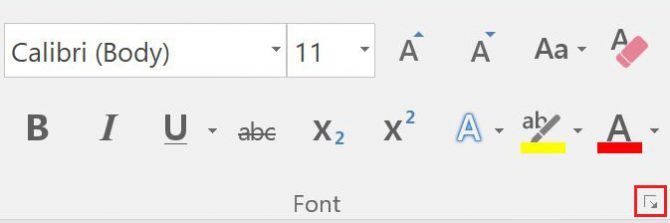
- In the panel that opens up, you can select your default font from the drop down menu for Latin text, as well as its default size and style.
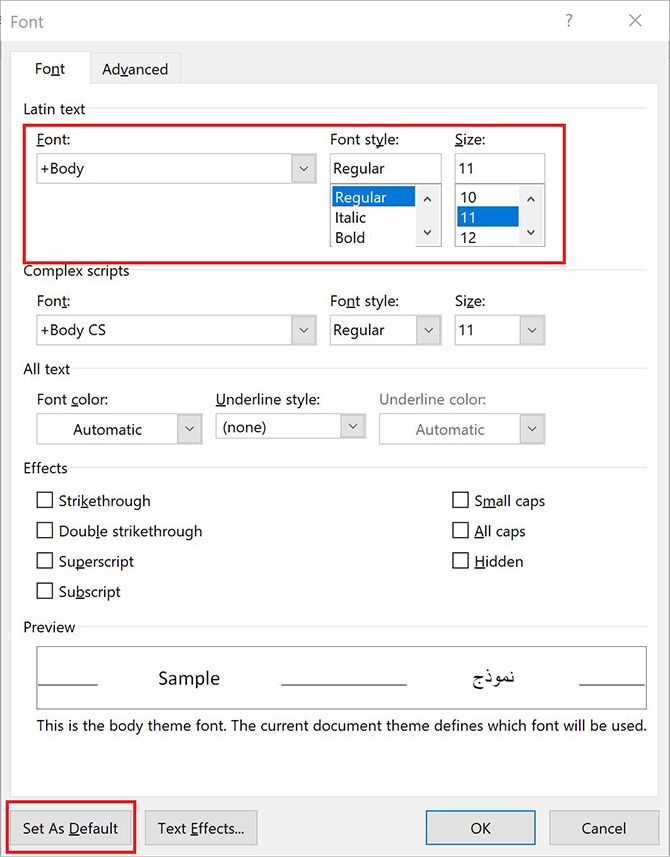
- Click Set As Default.
- Word will ask if you want to set the default font for this single document or for all future documents. Make sure to select All documents based on the Normal template and click OK.
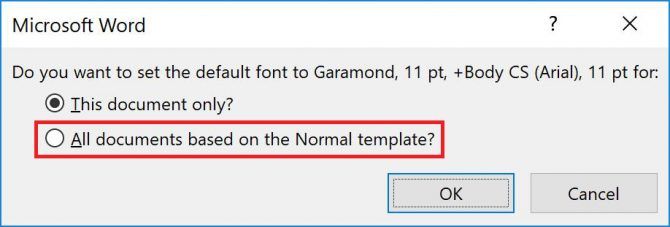
If you still haven’t settled on your favorite font, there are plenty of places to go to find inspiring new fonts.