Microsoft Teams vs. Slack: The Best Free Workplace Messenger Apps

Slack turned the best bits of instant messaging into a work-friendly format. The platform has emojis, numerous bots, games, add-ons, and customizations, but retains the overall feeling of a serious tool for serious work.
But what’s that? A new challenger enters? That’s right: Microsoft Teams is upping the ante with the introduction of a new free tier for its Teams workplace collaboration software.
The new free tier is a direct Slack attack. But will it win users over? Which one is right for you? Keep reading to find out.
Microsoft Teams vs. Slack: Free Version Comparison
Before the introduction of the free tier, Microsoft Teams was a tool only available for Office 365 subscribers. And even then, using it was an extra feature that came with an added cost.
The payment structure and focus on existing Office customers limited the appeal of the Teams platform, but it is a valuable productivity tool for business with an existing Office 365 subscription.
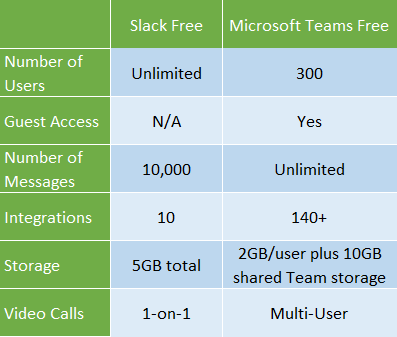
The Microsoft Teams free subscription certainly offers a lot. Especially in comparison to the free version of Slack.
One of Slack’s best features is its ease-of-use. Almost anyone can jump into Slack and get chatting straight away, albeit using a proper account. Is it just as seamless using Microsoft Teams?
Is Microsoft Teams Easy to Use?
The Microsoft Teams UI fits the vogue of instant messaging platform design.
A column on the left displays your Teams and their associated channels, while a separate column on the right-hand side lists the Team members and their online status.
The center of the app houses the Conversations, Files, Meeting Notes, and other customizable tabs.
There’s another menu column on the extreme left of the app with options for quick access chats, your recent activity, direct access to shared files, as well as any additional apps and integrations.
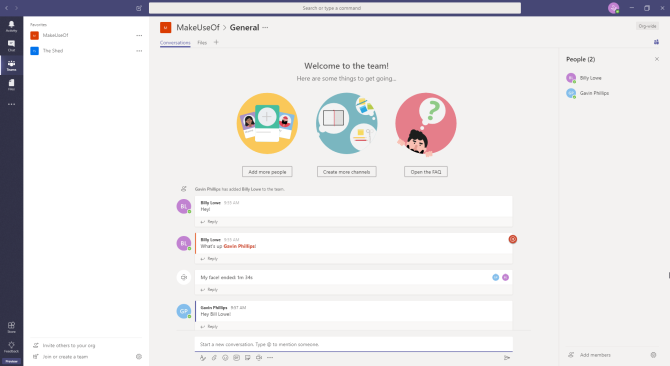
Microsoft Teams Functionality
Diving further into the free version of Microsoft Teams reveals that despite the somewhat un-intuitive menu structures, there’s a lot of functionality to find.
My two test volunteers and I quickly created a three-way video meeting (powered by Skype), noting how handy it was to have integrated meeting notes and file sharing as we chatted about our very important test business.
The video meeting also has integrated screen-sharing, which allows you to view what your colleague is demonstrating. For instance, they can run a presentation from their screen without interruption. Screencasting is an important part of team meetings these days.
The screen-sharing and overlays work without any fiddling about either, and it was seamless adding a new member to the video chat. There’s also video background blurring, as well as cloud recordings to share with other Team members.
The range of integrations and apps available to Microsoft Teams is quite impressive, especially compared to the limitations placed on the free version of Slack like the number of total Slack integrations per free workspace.
You can see how useful a Microsoft Teams free subscription could be for small businesses and new startups. One cool feature is the inline message translation for Team members using a foreign language in their app.
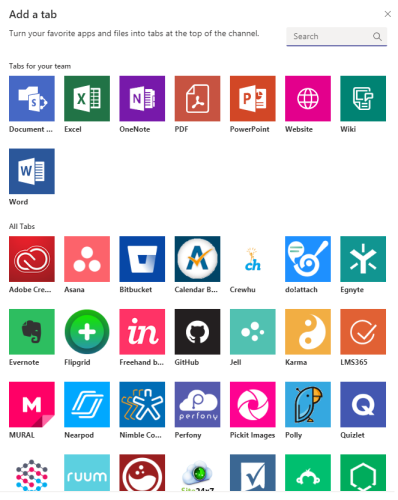
Control Your Microsoft Teams
Another nifty feature is the direct control over what content can feature in your Team conversation. In our work Slack channels, we try to keep dank memes to a minimum, and the same goes for GIFs and similar amusements. While these things are fun, they can quickly escalate into battles and one-ups, forcing actual work-based conversation away from the eyes that need to see it.
The Microsoft Teams Setting has a “Fun stuff” option. What is fun? Well, emojis, memes, GIFs, and stickers, of course. The “Fun stuff” setting allows the Team owner to turn off uploads for custom memes (as opposed to non-custom memes?), emojis, stickers, and GIFs. Hopefully, you won’t have to go that far, but the option is there, nonetheless.
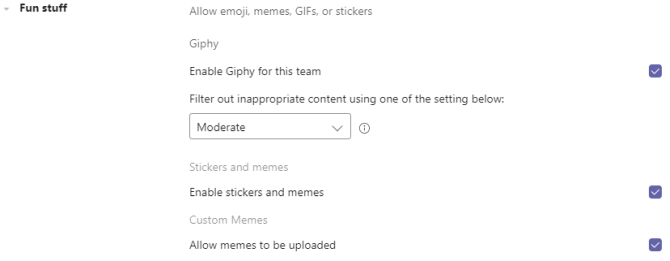
Time to Move to Microsoft Teams? The Downsides
Well, not quite. There were a couple of issues along the way.
The sign-up and sign-in process is an annoyance. Microsoft makes accessing Teams a difficult enough procedure that two other friends invited to test Teams with me gave up. Their pre-existing Microsoft accounts couldn’t use any of the Get link to team links sent from within the Teams app to gain access. Thinking the issue could relate to their organization email accounts (accounts created by their workplace), they switched to personal accounts, but still had the same issue.
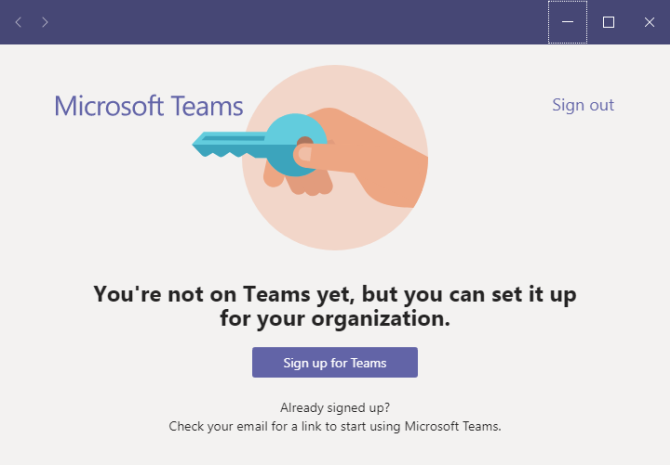
Team creation is still inconsistent. Similarly, my attempts to create a MakeUseOf Team to test out repeatedly failed while using my work email account as my Microsoft User ID—as it suggested I did. However, after switching to my personal Microsoft account, I was able to create an alternative test Team for some friends.
After downloading and installing the Teams desktop app, I noticed that my first attempts to create a MakeUseOf test Team had worked, but I wasn’t informed. My testers could then connect to the MakeUseOf test Team, but not my private Team (again using the “Get link to team” function).
All in all, it was a hairsplitting process for someone with no experience of the platform.
The Battle for the Best Group Chat for Work
Microsoft Teams has Microsoft’s sticky fingers all over it: fantastic ideas, powerful tools, irritating implementation. But when you consider the differences between the free offerings of Slack and Teams, there’s a lot to weigh up.
Teams offers an expansive vision of what the free version of Slack would love to be. Backed by those unfathomably deep Redmond pockets, Teams can offer 140+ integrations and apps, and 2GB free storage for each user. It’s a move that significantly ups the ante, and it is probably out of reach for what Slack can hope to offer its free users.
Can Microsoft Teams take on Slack? I think Slack has a thing or two to worry about, that’s for sure.
Read the full article: Microsoft Teams vs. Slack: The Best Free Workplace Messenger Apps


