How to See Which Mac Apps Have Access to Your Data

There are plenty of ways to protect your privacy, from stopping apps from accessing location data to denying apps access to your contacts. As a Mac user, you have a few handy options for further securing your Mac laptop or computer.
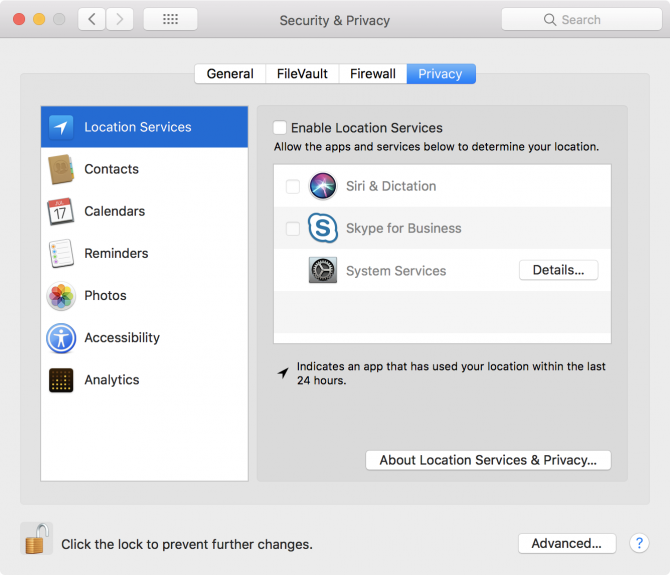
A simple place to start for your Mac privacy is with app permissions, which you can easily change from your computer’s settings. To find out which apps you’ve granted permission to access to your data, do the following:
- Open System Preferences and go to Security & Privacy.
- Click on the Privacy tab.
- You’ll see six categories of data Mac apps can access: location information, contacts, calendars, reminders, photos, and Mac analytics. There’s also an Accessibility tab listing apps you have allowed to control your computer.
- Click on each category to see which apps have access to your data. If any apps have access to your data, click the checkbox next to the app name to disable access.
Apple will also be giving users more control over the types of data that apps can access in the latest iteration of its operating system: Mojave. The update will add control over which apps can access your Mac camera and microphone.
Have multiple computers? Windows 10 users also have options for controlling their privacy settings while Linux users can also take plenty of precautions to protect their privacy.
Read the full article: How to See Which Mac Apps Have Access to Your Data

