The 7 Best Video Editors for Creating Social Media Posts

There’s no shortage of great video editors for Windows and free video editors for Mac. It doesn’t matter whether you’re a beginner or an expert, you’ll find something that meets your requirements.
But what about making videos specifically for social media? The features you will need from your video editor are considerably different from those you might want if you’re making a YouTube video.
So, which are the video editors that specialize in making fun videos for Facebook, Twitter, Instagram, and the rest?
1. Kapwing
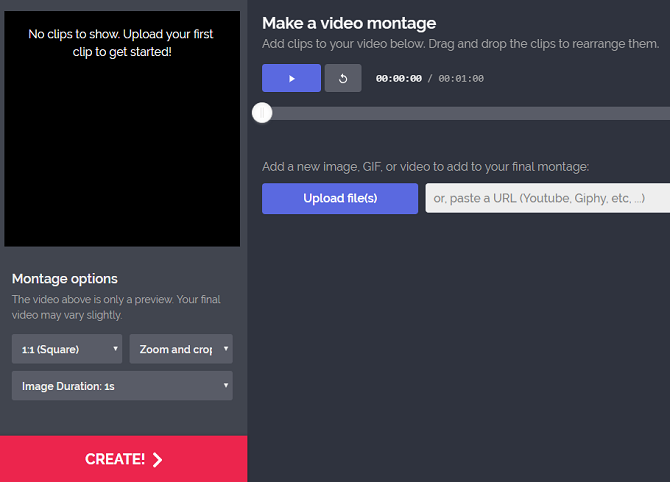
If you’re making personal social media videos (rather than trying to create a viral marketing campaign for a brand), the types of content that your family and friends will love are well tested.
Collages, memes, silly stickers, GIFs, and slideshows all work well, depending on what exactly you’re trying to convey.
Kapwing caters to people who want to make those types of videos with its splendid range of free tools. You’ll find a meme maker, montage maker, slideshow maker, and more. You can even add text captions to your videos, reverse your video, and convert your video into a more social media-friendly file type.
The app also provides other useful tools that’ll let you add a dash of professionalism to your creations. They include ways to crop and trim your video, add enhancements, and adjust the speed.
2. Wave
Kapwing offers tools to make the type of videos that are popular on social media, but Wave’s editor includes features that are social media-specific.
The app lets you customize videos for viewing on desktop and mobile and has a tool that allows you to pick the correct ratio for the network you’re planning to upload it on. There are 30 ratios to choose from.
Other features include a library of 300,000 royalty-free music tracks and 200 million stock videos, customizable fonts, support for watermarks, and several templates.
3. Horizon
Most of us record videos on our phone in the portrait orientation. However, in the world of video editing, that’s a serious faux pas. Portrait videos miss a lot of the action, waste a lot of space, and are awkward on the eye.
Horizon solves the problem by recording videos in landscape, even when you’re holding your phone upright.
And for people who want to post a lot of live action content to their networks, there’s even better news. By using your phone’s gyroscope, Horizon will automatically adjust your video so it’s always parallel to the ground.
When it comes to editing, Horizon offers 60 and 120 FPS slow motion support, eight filters, three video-leveling options, and a way to reduce your resolution to make the file smaller for uploading.
Download: Horizon for Android | iOS
4. Foodie
Another type of video that’s hugely popular on social media is footage of your food. Don’t ask us why, it just is.
If you’re the type of person who likes to record a video of your latest kitchen creation (or kitchen nightmare), then you should install Foodie on your smartphone.
Foodie has features that’ll appeal to both photographers and videographers. There are 30 filters, each of which is designed for a specific type of food. It also offers seasonal theming and a suite of tools that specifically created with top-down videos in mind.
Download: Foodie for Android | iOS
5. Cidade Video Editor
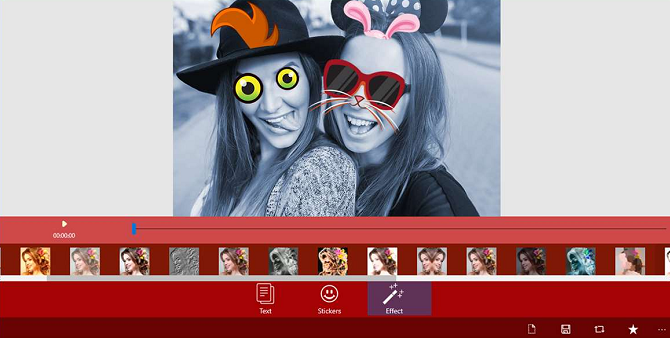
The four apps we’ve looked at so far all focus on creating high-quality output. Yes, they are all social media-specific in some way, but they’re still aimed at serious users.
So, what about the other end of the scale? Where should you turn if you just want to quickly create something that’s silly and fun? Well, if you’re a Windows user, we recommend Cidade’s Video Editor.
The app offers a vast repository of stickers, bubbles, and other animations that you can add to your video. You’ll even find some animated emoticons. You can also add text, easily adjust how long visuals are on-screen for, and make use of the app’s various effects.
But don’t worry. Despite the app’s light-hearted nature, you’ll still find a storyboard-based video editor and the usual suite of editing tools.
Download: Cidade Video Editor for Windows
6. Lapse It
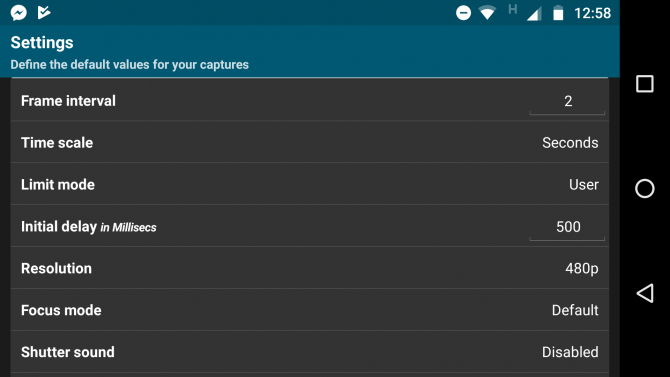
Spend a few minutes browsing the various social networks, and it won’t be long until you stumble across a timelapse video.
Timelapse videos are quite easy to make on a desktop computer. You can even convert a standard video into a timelapse video without too much trouble. However, on mobile, your options are limited.
Lapse It is probably the best solution. If you like recording sunsets, nightscapes, blooming flowers, and other long-term events, you should give it a try.
The app’s rendering engine can create 1080p videos, you can edit current videos to turn them into the slow motion or timelapse format, and the timelapse editing tool lets you set the precise speed of the video (up to 240x).
Lapse It’s post-capture options include a huge number of filters and support for trimming videos, adding timestamps, converting into a square ratio (for Instagram), and reverse playback.
You can export your creations into the H264, MP4, MOV, and FLV formats.
Download: Lapse It for Android | iOS
7. Kizoa
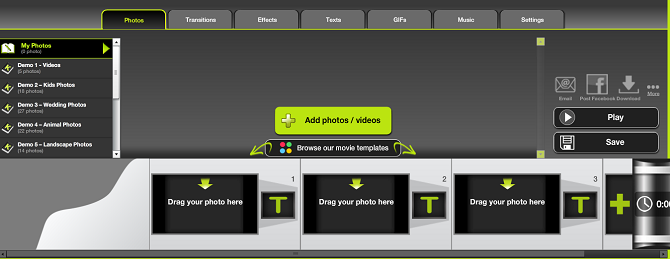
Kizoa is a social media video editor that’s only available on the web and iOS.
The app boasts several features that make it ideal for creating fun videos for social media, including a library of freely available video intros and video outros, the ability to overlay music and audio, a collage maker, and a slideshow maker.
The mobile version of Kizoa is straightforward to use. You can perfect your videos using simple swipe gestures, while tasks such as adding text and enhancing colors are as simple as using a dropdown menu.
The app is ad-free, and you do not need to sign up to use it.
Download: Kizoa for iOS
Other Ways to Stand Out on Social Media
Of course, making interesting, funny, or quirky videos isn’t the only way to stand out on social media.
If you’d like to distinguish yourself from the crowd and grow your followers, check out our articles explaining how to gain followers on Instagram and why you might be losing Twitter followers.
Read the full article: The 7 Best Video Editors for Creating Social Media Posts









