WhatsApp Video Calling Guide: Everything You Need to Know
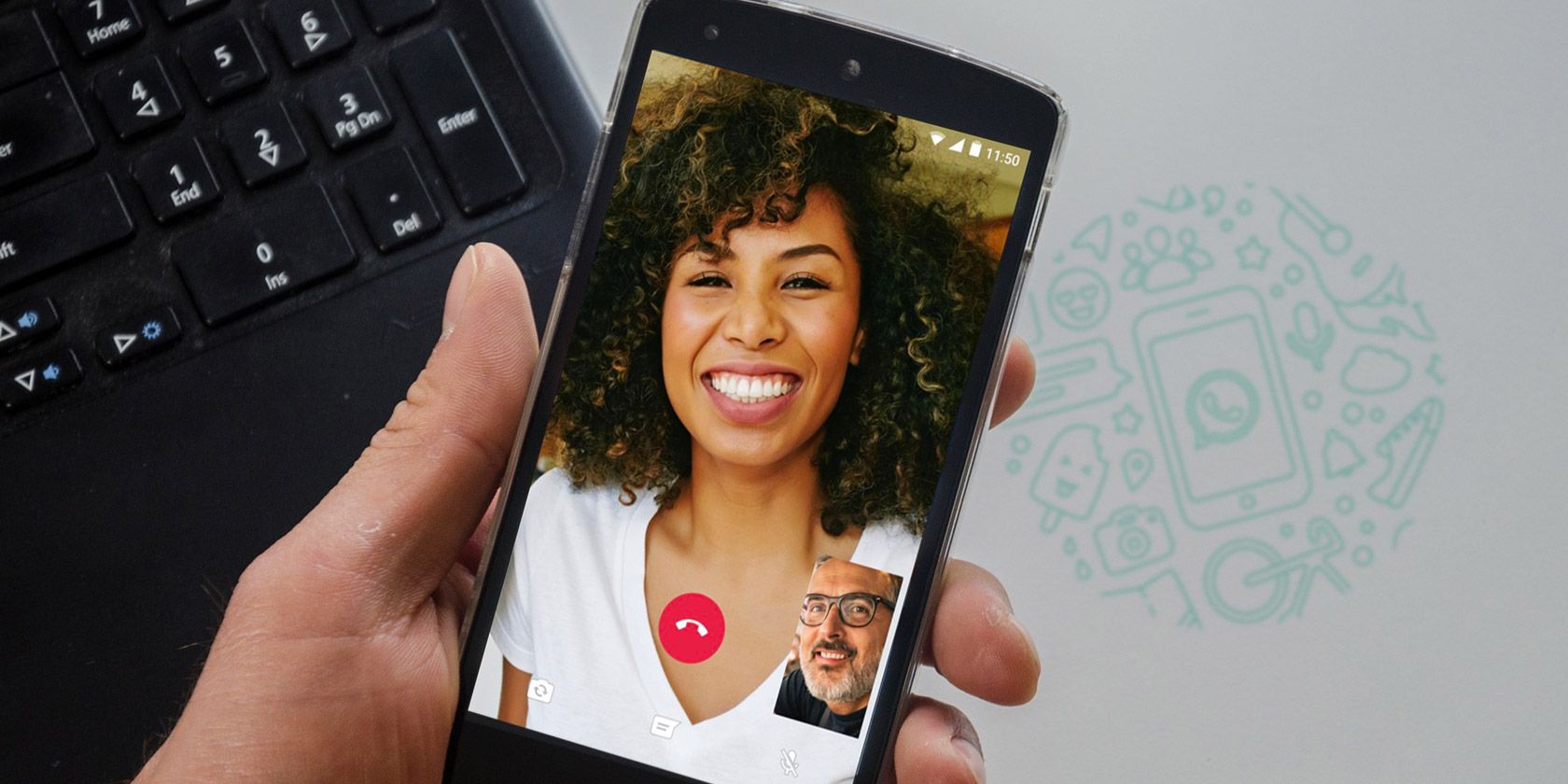
WhatsApp connects over a billion users around the world. They’re able to communicate through text messages or by using WhatsApp voice calling. And like any instant messenger, WhatsApp has a robust video calling feature as well.
What to Know About WhatsApp Video Calls
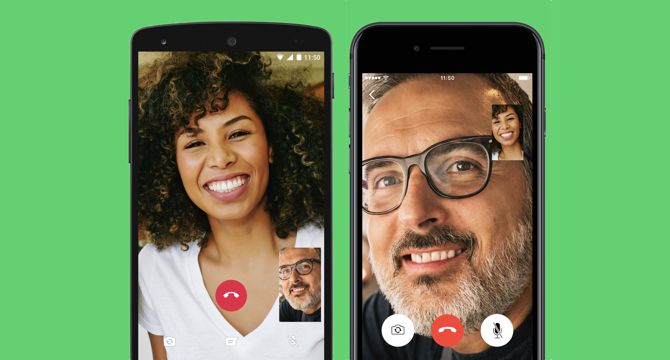
Video calling is exactly what it sounds like. You “call” a contact you have on WhatsApp, and both of you can see each other on your smartphone screens. It’s what Skype has been doing for years.
WhatsApp video calling works across both Android and iOS. This makes WhatsApp one of the best smartphone apps for cross-platform video calls.
WhatsApp video calling is technically free, in the sense that WhatsApp isn’t charging you any money to make the call. However, video calls require an internet connection, so they will be consuming data from your phone’s data plan. If you are using WhatsApp to call someone over a Wi-Fi connection, your phone’s network carrier (e.g. AT&T, Vodafone, etc.) won’t charge you anything. A quick reminder, you can check how much data WhatsApp is using thanks to these WhatsApp tricks everyone should know.
To ensure you get all the features, download the latest version of WhatsApp.
Download: WhatsApp for Android | iOS (Free)
This is the only official way to get WhatsApp video calling. Don’t fall for WhatsApp scams that offer other ways to get the feature.
What You Can Do With WhatsApp Video Calls
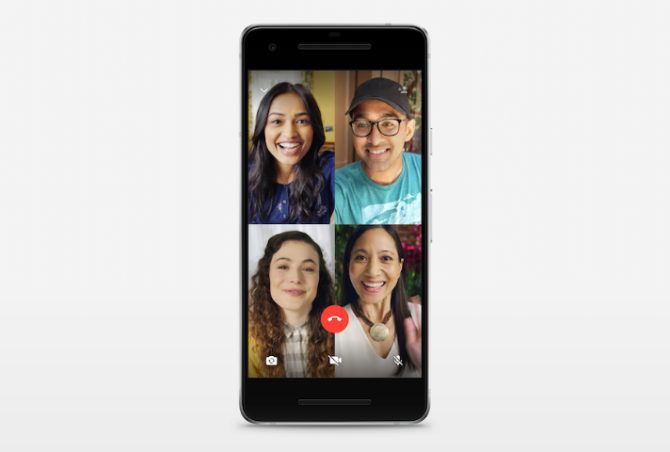
WhatsApp video calls are part of the existing voice calls feature. Placing a video call is pretty simple. Tap the contact you want to talk to, and tap the video camera icon next to their name.
The other person can answer the call (swipe up the blue button), reject the call (swipe up the red phone button), or reject the call and send a text instead (swipe up the message button). If they answer, you’re ready to go.
By default, WhatsApp video calls use the front-facing camera of your phone. However, you can switch this to the rear camera at any point with a tap on the screen. It’s seamless and just works.
You can also mute the microphone, so the other person can see you but not hear you. To mute the audio from the speakers, use your phone’s volume buttons.
Better Internet Speeds for WhatsApp Video Calls
Whenever you make a video call, WhatsApp does not assume any internet speed. So it will calculate your speed each time, and adjust the video quality accordingly. This makes a remarkable difference to how good the video looks.
One Redditor made a short video (linked above) comparing WhatsApp video calls with Apple’s FaceTime. WhatsApp looks far better in that particular battle.
We tried WhatsApp video calling on 4G, 3G, and 2G networks, and it worked on all three. The 2G network’s video quality was poor and pixelated, but it was still smooth enough to know what was happening on screen. The lack of lag was refreshing.
Multitasking While on a WhatsApp Video Call
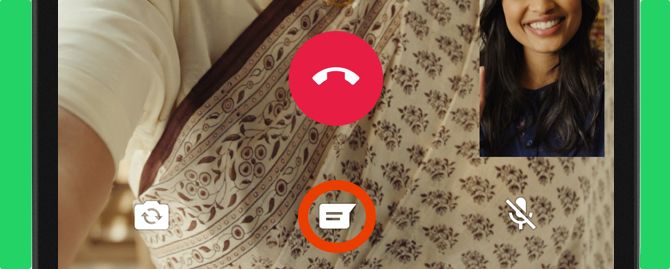
The second highlight of WhatsApp’s video calls is the multitasking feature. Most smartphone video calls force you to use the video call and nothing else. You can’t multitask. However, WhatsApp has no such restrictions.
You can tap the “Message” button at any point to check other messages that someone has sent you on WhatsApp, and even reply to them. To return to your video call, just tap the green bar at the top of the app.
Group WhatsApp Video Calls
You can make a WhatsApp video call with up to four people at the same time. Group video calls obviously consume more data as well.
To place a group video call, first start a one-on-one call with anyone in your contact list. Then tap the “Add Participant” button (it looks like a person’s icon, with a plus sign next to it) in the top-right corner of the screen. Now choose another person to invite, and repeat the process for up to four people in total.
It’s simple and easy, but the four-person restriction is annoying. Plus you need everyone else to have WhatsApp too. While it’s good for an informal chat, we still think Appear.in is the best option if you want to talk to more people, without any sign-ups or app requirements.
No WhatsApp Web or Desktop Support
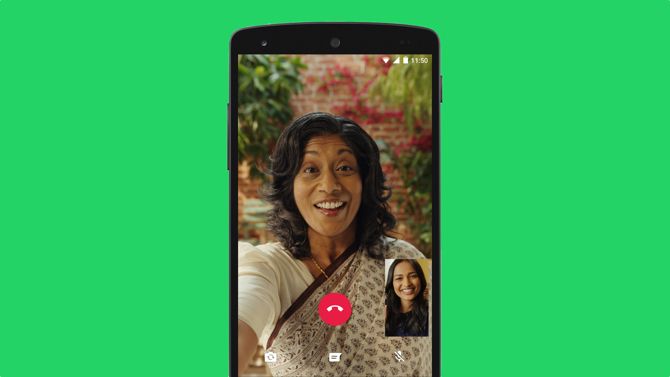
Currently, WhatsApp video calls are not supported on WhatsApp Web or the desktop app.
While WhatsApp requires a smartphone and an active internet connection, you can still use it on a computer. You can do it via the WhatsApp desktop client or the WhatsApp Web client. However, neither of these support video calls.
On the other hand, apps like Skype or FaceTime are available on both computers and phones, and can make video calls between a computer and a phone.
How Much Data Do WhatsApp Video Calls Use?
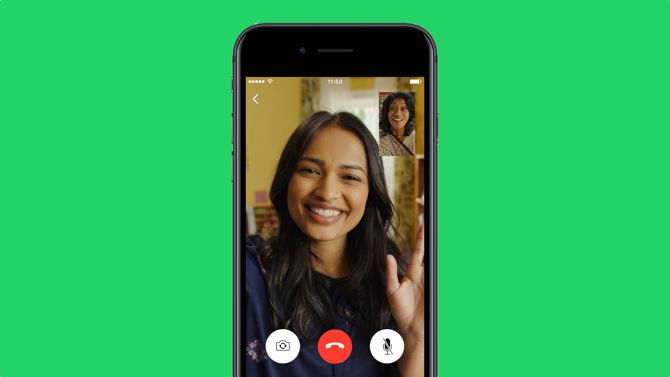
WhatsApp’s focus is to make the video call look as good as possible. So if it can give you higher quality, it’s going to do that. And that results in high data usage. If you’re not on Wi-Fi, this can quickly eat through cellular data caps.
On average, we found a minute’s call to use 5MB of data on 4G, 3.75MB on 3G, and 3MB on 2G. This isn’t bad at all, and much less than what we expected. A few Twitter users also recorded similar numbers.
10 minute WhatsApp video call on 4G LTE = 50.9MB data
Isn't this too much? @BandwidthBlog pic.twitter.com/d5iO3BOArp
— kabelo ? (@Kabelo_Moagi) November 2, 2016
WhatsApp’s settings have an option to reduce the data used on voice calls. If you’re worried about data usage, you can try this option to see if it also reduces video call data.
There’s Much More to WhatsApp
Video calling is an essential tool in any instant messenger, and WhatsApp has done a great job with it. The service is only improving with every passing day, and getting more stable and reliable.
That said, voice calling is just one small part of WhatsApp. There is so much more that the app offers, which makes it more than an instant messenger and actually turns it into a social network in its own right. In case you’ve missed some over the years, check out our list of the best new WhatsApp features.
Read the full article: WhatsApp Video Calling Guide: Everything You Need to Know




