How to Log Yourself Out of Facebook on Other Devices

It’s important to keep on top of your security. That’s especially true for Facebook, which holds so much of your personal information. In this article we’ll show you how to see which devices can access your account and how to remotely log yourself out of Facebook.
We’ll also give you some tips on how to improve the security of your Facebook account, so hopefully you remain the only person who can ever log in to it.
How to Remotely Log Out of Facebook
Facebook tracks all of the devices you are currently logged in to. It’s quick and easy to review this list and sign out of any necessary accounts.
To begin, click the dropdown arrow in the top-right of the page. Click Settings and then Security and login from the left-hand menu.
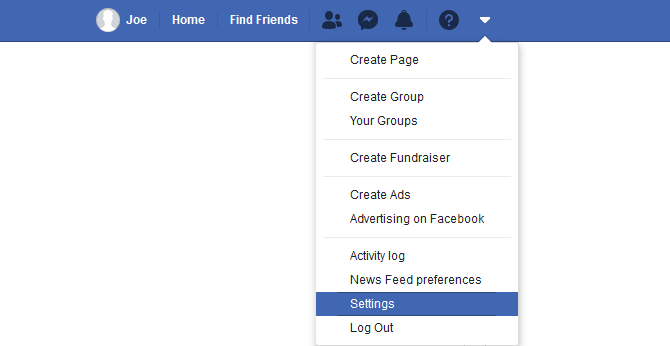
Go to the section titled Where you’re logged in. This will display all of your active logins—perhaps your phone or tablet. You may need to click See More if there are lots of them.
It lists the type of device and the browser used, plus the physical location of the person who logged in and the last time they did so. Hover over the location to see the specific IP address.
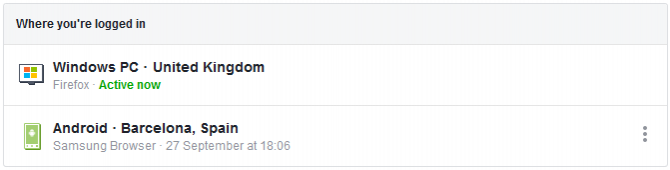
“Active now” will display next to whichever device you are currently using. To log out of this one, you don’t need this section. Simply use the dropdown arrow in the top-right and click Log Out.
Alternatively, perhaps you signed in on a library computer or on a friend’s device and you don’t want the risk of someone using your account. No problem, you can remotely log out of these sessions.

To remove these, click the three vertical dots next to each entry and click Log Out.
Don’t worry if you remove an entry accidentally. The only impact is that you’ll need to log back into your account next time you use it on that browser or device.
How to Improve Your Facebook Account Security
If you found that your Facebook account was signed in to unexpected places, or just want to improve your security, let’s round up the various ways to get better control over who can use your account. Consider using all of these techniques for the ultimate protection.
All of these options can be accessed by clicking the dropdown arrow in the top-right and then clicking Settings > Security and login.
Change Your Password
Changing your password is the first thing you should always do if your account has been accessed without your authorization. In fact, you should change your Facebook password periodically regardless.
Next to Change password, click Edit. You will be prompted for your Current password. Next, input a New password twice, then click Save Changes.
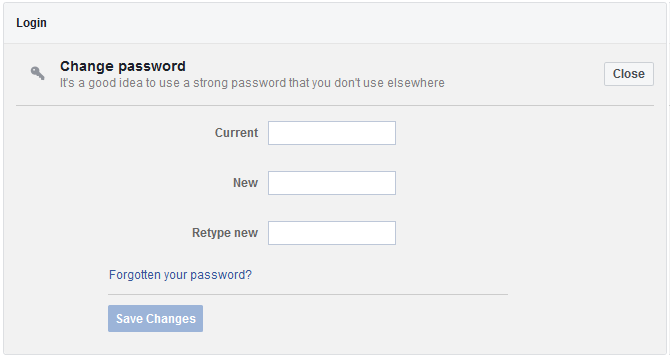
For better security, you should consider using a password manager. These can ensure you have strong passwords and don’t need to remember them either.
Get Alerts About Unrecognized Logins
It’s great that Facebook lets you sign out of unauthorized sessions, but if you don’t check this page then you won’t know if you need to. That’s why you should go to the Get alerts about unrecognized logins section and click Edit.
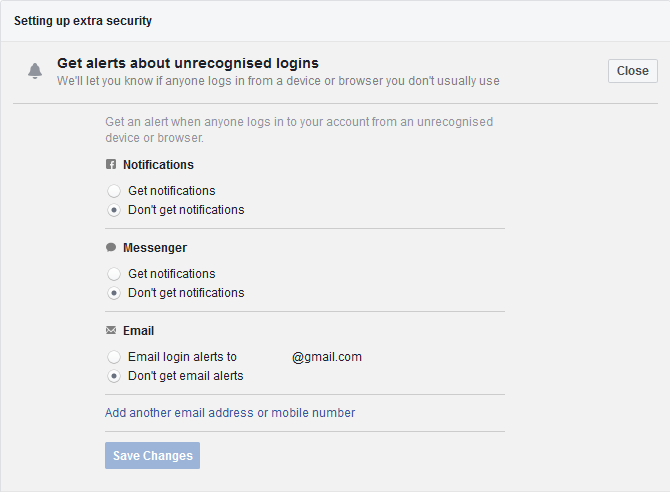
Here you can set to Get notifications so you’ll be informed when someone logs into your account from an unrecognized device or browser. Select your preferences and then click Save Changes.
Use Two-Factor Authentication
Two-factor authentication is an extra layer of security when logging in to your account. It requires you to input not only a password, but also a secondary piece of information that only the real account owner can access.
To activate it, next to Use two-factor authentication, click Edit. On the next page, click Get Started. Choose whether you want to use a Text Message or Authentication App as your extra security, then click Next and follow the wizard. These two options are all Facebook offers at the moment, and it’s important to note that SMS and 2FA apps aren’t all that secure.
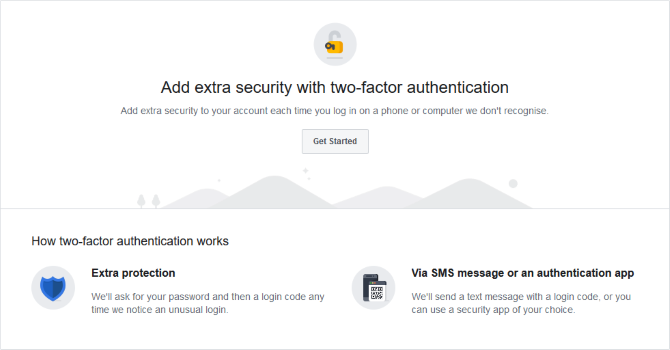
You’ll only need to use two-factor authentication when Facebook doesn’t recognize the device. You can review and adjust this approved device list. Go back to the Security and login page and, next to Authorized logins, click View.
While you’re at it, check out our guide on how to set up two-factor authentication for all your social media accounts.
Keep Your Facebook Secure
This is all simple stuff. And yet it means that within a matter of minutes you can remotely sign out of any device and increase the security of your Facebook account.
If you want even more tips, check out our guide on how to secure your Facebook account. Then again, when you consider that Facebook is a security and privacy nightmare, perhaps you just delete your account altogether.
Read the full article: How to Log Yourself Out of Facebook on Other Devices
 Logging you in...
Logging you in...
