The 10 Best Table of Contents Templates for Microsoft Word
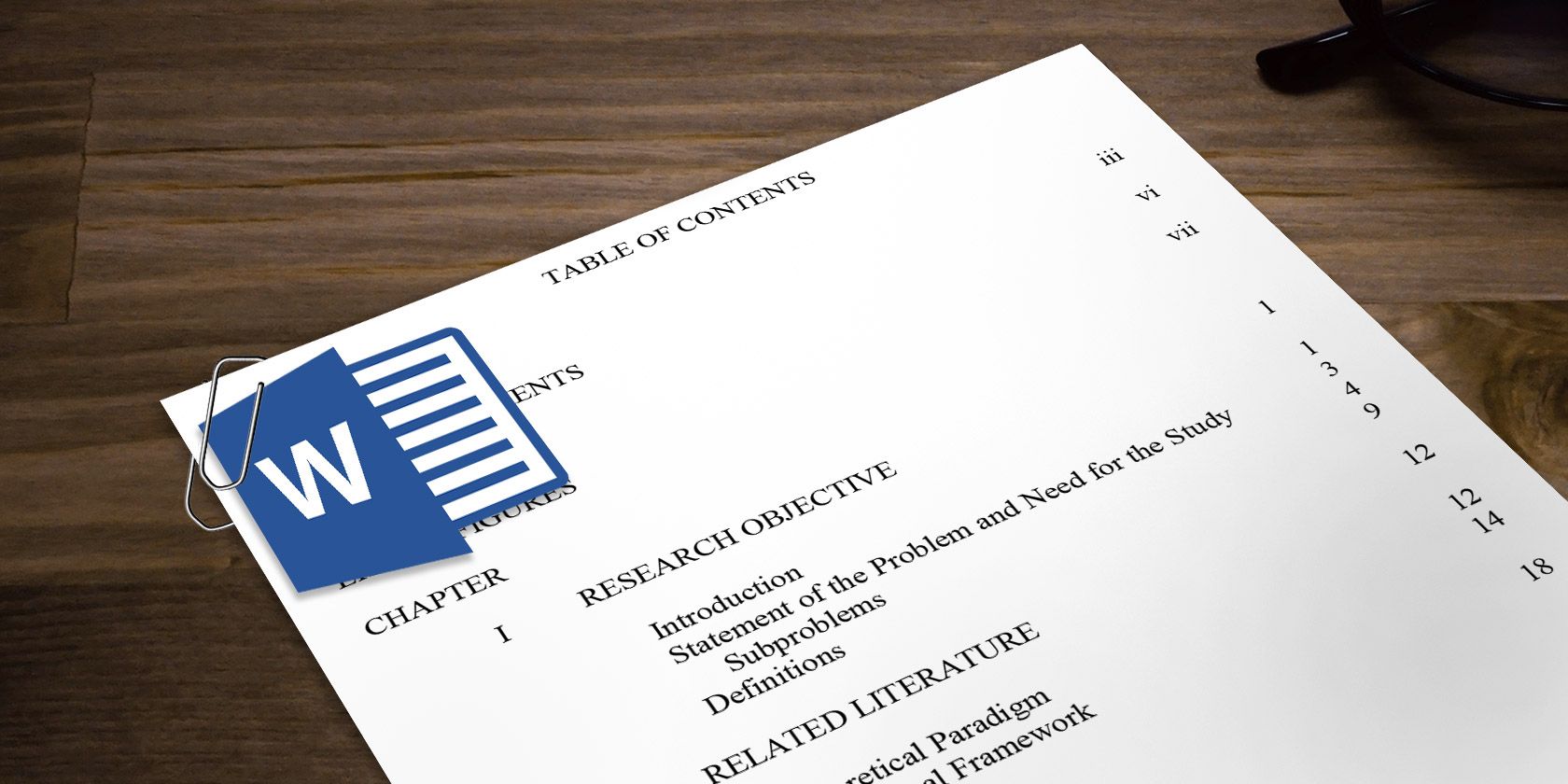
If you’re working on a document that’s longer than a few pages, your readers will be grateful if you include a table of contents. A little bit of effort on your part will make things much easier for anyone leafing through the text later on.
Fortunately, there are lots of resources online that offer templates for this purpose. These will save you a lot of time. The following are some of the best all-purpose templates for implementing a useful table of contents in Microsoft Word.
Creative Table of Contents Word Templates
The table of contents of your document sets the stage for the rest of the document.
The style you choose depends on what kind of document you’re creating. If it’s an informational pamphlet your company is handing out to potential customers, something in between formal and casual would work best.
If it’s a table of contents for a school event or a non-profit organization, something a little more creative and fun would do.
The following templates are best suited for those creative, informal projects.
1. Blue Background

This is a modern and minimalist template, but also clean and easy to read.
You can style everything about the template.
- Change the font style and size
- Modify the background color
- Resize the boxes
It’s a great template for an event pamphlet, business informational booklet, or anything else that doesn’t require an extra-long table of contents.
You can download this template in Microsoft Word, Google Docs, Mac Pages, and an editable PDF format. It’s free to download, but you’ll need to provide your email address first.
Use the direct link in the header to download.
2. Clean and Simple
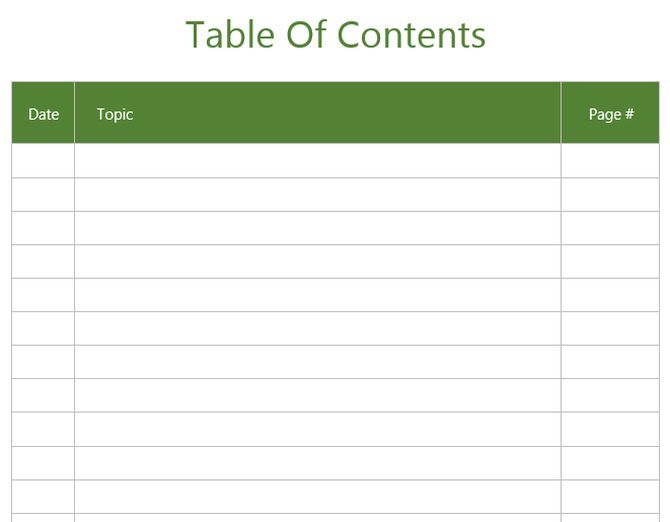
If you’re looking for a table of contents template that is easy to create but still looks professional, this clean table of contents from Template.net will fit the bill.
It includes a date column as well as the topic and page number. This makes it an ideal template for something like a journal or a log book. There are 26 entries available per page.
If you need a longer table of contents, just create another page from the template and continue with the next page.
You can download this template in Word, Google Docs, Mac Pages, and an editable PDF format. It’s also available in Mac Numbers format. Provide your email address and download for free.
Use the direct link in the header to download.
3. Creative Table of Contents

If you’re putting together a document for an event or a pamphlet for a non-profit, this colorful and playful table of contents is ideal.
The numbers are oversized, with individual blocks for text that you can fill with information about each document section. You can right-click on each box or font and change the fill or font colors to anything you like.
This template is available to download in Word or PDF format.
4. Landscape Table of Contents

If you’re tired of the same old table of contents, this landscape template is a great chance of pace. It’s ideal for a document that’s in landscape format already.
The default design is set up for a chaptered document, with headings and subheadings you can use to break down the document contents in fine detail.
The table of contents template is easy to customize.
5. Block-Style Table of Contents

From the same Templatesinfo.com site as the table of contents above, this format is a nice balance between creative and formal.
It includes colored header blocks that differentiate the primary chapters or sections from the headings and subheadings.
The format is very clean and suitable for anything from an informal pamphlet to a paper that you may be writing for school or work. The outline is very organized and easy to follow with just a quick scan.
Formal Table of Contents Word Templates
If your project is a bit too formal for the templates listed above, there are lots of free templates available that are more professional. In the case of a college dissertation or a formal white paper, a well formatted table of contents can make all the difference.
The following templates are a great selection that would work as a table of contents for any project you may be working on.
6. Indented Table of Contents

Offered for free from Tidyform.com, this table of contents is laid out for something like a research paper. The default table of contents in place include a preface, list of tables, figures, and schemes, and a section of indented chapters. It’s ideal for academic use.
The table of contents you download includes highlighted text that you can replace with your own sections. The first sections start with Roman numeral numbering and then switch to decimal numbering starting from the chapters.
You can keep this format, or tailor it to your own needs.
You can download either DOC format or PDF format at the same link.
Download: All Formats
7. Academic Table of Contents

If you’re working on a dissertation or any other formal, academic paper, this is a perfect table of contents for the start of your paper.
It’s laid out in a standard outline format that works well for a very long paper. Each major section is in bold, and every subsection is numbered below those headers.
It’s a simple way to lay out the entire contents of your paper without too much effort. If any section needs to move, it’s easy to shift a section down or up and simply renumber it and repage it as needed.
Download: DOC
8. Formatted Table of Contents

If you’re looking for a beautiful, well-formatted template, this one from Templatesinfo.com is a real gem.
Along with a nice header, the entire outline is cleanly formatted. It has indented sub-chapters and further indented sections as well.
Download the table of contents template in either Word or PDF format and tailor it to the contents of your own document.
9. Project Table of Contents

If you’re working on a school project or any paper you need to organize in a clear way, this table of contents template is perfect. The template is more advanced, with text form fields for name, project title, and page numbers.
The template is broken down into the standard sections of an academic research paper, so if that’s what you’re working on then this table of contents template will save you a lot of time.
The template is available as a free download in only Word format.
Download: DOC
10. Research Grant Table of Contents

Another template from TemplateLab.com is a detailed table of contents built specifically for a research grant. If you are responsible for writing research grants, this template would save a lot of time.
But it’s a highly functional template for other purposes as well. It includes an introductory section that serves as the preface of the paper, and finally the numbered section outlining all sections of the main paper.
It’s a has a very serious, professional appearance that would impress anyone who comes across it. It text form fields for all page numbering
Download: DOC
Techniques for Formatting Table of Contents
Once you’ve found a template that you’re happy with, all you really need to do is open up Microsoft Word to insert your own section titles and page numbers.
However, you might find that spending a bit more time perfecting your table of contents is worth the effort for a superior finished product.
Styling Your Table of Contents
You can make visual tweaks in the same way you would in any other Microsoft Word document. But be careful because minor changes can create an undesired efffect on the overall formatting.

The problem that occurs when you just start typing in your text is that the dots used to space each entry are set up as text, rather than a dot leader.
If this is a case with the template you want to use, here’s the fix:
- First, use the horizontal rule to set the desired tab stop.
- Click on the Home tab and click the dialog box launcher on the Paragraph section.
- Click Tabs, then choose the type of Leader that you want to use in your table of contents.
The spacing should now correct itself to look uniform, regardless of the length of the text string.
Keeping Your Table of Contents Accurate
If you’re continually working on a document, you may find that further edits throw off your page numbers.
To avoid this situation, you can use Microsoft Word’s built-in table of contents functionality to keep things up to date.
Head to the References tab and use the Table of Contents dropdown to access the different options available.

Despite giving you less control on how your table of contents is styled, this method lends some major advantages in terms of navigability.
Your table of contents will act as hyperlinks to individual sections when viewed on a computer, and the page numbers will be kept accurate without any action on your part.
If you love free Word templates, you should explore our other template listings that include event invitations, meeting agendas, and even resumes to help with your job search.
Read the full article: The 10 Best Table of Contents Templates for Microsoft Word



